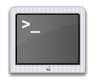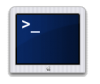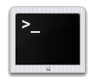I'm a long-term Unix user (and this includes linux and *bsd): more than 20 years experience. Therefore, the underlying system of OS X is easy for me. However, I'm fairly inexperienced with the Mac itself, and I'm wondering if someone could point me to some documentation that describes how to accomplish the following task in OS X:
I want to have three separate instances of the Terminal app, each of which having its own startup icon. The three instances should have these characteristics:
Instance 1
- Opens a Terminal window to my current login account via the standard login shell.
- Dark grey background with white foreground.
Instance 2
- Opens a Terminal window to the root account via "sudo su -".
- Dark blue background with white foreground.
Instance 3
- Opens a Terminal window to a remote account via "ssh user@remote.com".
- Black backround with white foreground.
I do not want to have to invoke these via the Terminal application's menus; rather, I want to start each of these instances with a single mouse click via its own, separate icon in the dock.
All suggestions and pointers will be much appreciated.
I want to have three separate instances of the Terminal app, each of which having its own startup icon. The three instances should have these characteristics:
Instance 1
- Opens a Terminal window to my current login account via the standard login shell.
- Dark grey background with white foreground.
Instance 2
- Opens a Terminal window to the root account via "sudo su -".
- Dark blue background with white foreground.
Instance 3
- Opens a Terminal window to a remote account via "ssh user@remote.com".
- Black backround with white foreground.
I do not want to have to invoke these via the Terminal application's menus; rather, I want to start each of these instances with a single mouse click via its own, separate icon in the dock.
All suggestions and pointers will be much appreciated.