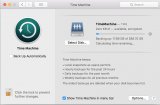Apple now use SMB for time machine backup, but it require F_FULLFSYNC which is not supported by most SMB server like Windows server or current stable version of samba.
Thanks to latest version of samba, now time machine can work with linux / unix server. But it seems there isn't so much step by step guidance for it so it caused me lots of time to build a linux server for samba.
Environment: Ubuntu server 18.04.1 LTS on Hyper-V (I suppose it should be the same on other VM or physical machine).
1. Create the virtual machine: generation 2, enable secure boot with template of Microsoft UEFI Certificate Authority, 1GB, two hard disk (10GB for OS, 500GB for time machine data). The RAM need to be 1GB for installation of Ubuntu 18.04, but it can be smaller (like 0.5GB) to run.
2. Install Ubuntu 18.04.1 LTS.
3. Install dependencies
5. Download and install samba (4.8.4)
6. Configure samba
7. Launch samba as system service: copy the attached files (nmbd, smbd, samba) to /etc/init.d/ (or just type  ), and register service.
), and register service.
8. Optional: Add a group for samba
9. Recommended: Mount data disk
10. Increase open file number limit
11. Optional: Increase the band size of sparsediskimage (I increased the band size to 256MB. Not sure if the open file limit 32768 is enough or not)
12. Mount the disk on macOS: Finder -> Go -> Connect to Server, smb://servername or serverip/, select the network disk in system preferences, enjoy.
References:
Thanks to latest version of samba, now time machine can work with linux / unix server. But it seems there isn't so much step by step guidance for it so it caused me lots of time to build a linux server for samba.
Environment: Ubuntu server 18.04.1 LTS on Hyper-V (I suppose it should be the same on other VM or physical machine).
1. Create the virtual machine: generation 2, enable secure boot with template of Microsoft UEFI Certificate Authority, 1GB, two hard disk (10GB for OS, 500GB for time machine data). The RAM need to be 1GB for installation of Ubuntu 18.04, but it can be smaller (like 0.5GB) to run.
2. Install Ubuntu 18.04.1 LTS.
3. Install dependencies
Code:
apt-get update[/INDENT]
apt-get install acl attr autoconf bind9utils bison build-essential debhelper dnsutils flex gdb libjansson-dev libacl1-dev libaio-dev libarchive-dev libattr1-dev libblkid-dev libbsd-dev libcap-dev libcups2-dev libgpgme-dev libldap2-dev libncurses5-dev libpam0g-dev libparse-yapp-perl libpopt-dev libreadline-dev nettle-dev perl perl-modules pkg-config python-all-dev python-crypto python-dbg python-dev python-dnspython python3-dnspython python3-dev xsltproc zlib1g-dev5. Download and install samba (4.8.4)
Code:
wgethttps://download.samba.org/pub/samba/stable/samba-4.8.4.tar.gz[/INDENT]
tar -zxf samba-4.8.4.tar.gz
cd samba-4.8.4/
./configure --without-ad-dc --enable-fhs --prefix=/usr --sysconfdir=/etc --localstatedir=/var --systemd-install-services --without-ads --without-ldap
make && make install6. Configure samba
Code:
sudo vi /etc/samba/smb.conf[global]
server role = standalone server
passdb backend = tdbsam
obey pam restrictions = yes
unix password sync = yes
security = user
durable handles = yes
fruit:aapl = yes
fruit:time machine = yes
fruit:advertise_fullsync = true
[TimeMachine]
path = /data
comment = Time Machine Backup Disk
browsable = yes
writable = yes
create mode = 0600
directory mode = 0700
kernel oplocks = no
kernel share modes = no
posix locking = no
vfs objects = catia fruit streams_xattr
Code:
sudo mkdir /data
Code:
cd /etc/init.d/[/INDENT][/INDENT]
[INDENT][INDENT]chmod 755 nmbd smbd samba[/INDENT][/INDENT]
[INDENT][INDENT]sudo update-rc.d nmbd defaults[/INDENT][/INDENT]
[INDENT][INDENT]sudo update-rc.d smbd defaults[/INDENT][/INDENT]
[INDENT][INDENT]sudo update-rc.d samba defaults
Code:
cd /[/INDENT][/INDENT]
[INDENT][INDENT]sudo groupadd samba[/INDENT][/INDENT]
[INDENT][INDENT]sudo usermod -a -G samba username[/INDENT][/INDENT]
[INDENT][INDENT]
Code:
sudo fdisk /dev/sdb[/INDENT][/INDENT]
[INDENT][INDENT]g[/INDENT][/INDENT]
[INDENT][INDENT]n[/INDENT][/INDENT]
[INDENT][INDENT][/INDENT][/INDENT]
[INDENT][INDENT][/INDENT][/INDENT]
[INDENT][INDENT][/INDENT](3 returns for the 3 default options)[/INDENT]
[INDENT][INDENT]w[/INDENT][/INDENT]
[INDENT][INDENT][/INDENT][/INDENT]
[INDENT][INDENT]sudo mkfs.ext4 -L Data /dev/sdb1[/INDENT][/INDENT]
[INDENT][INDENT]sudo vi /etc/fstabAdd line below to the end of the file
/dev/sdb1 /data ext4 defaults 0 2
Code:
sudo mount -a[/INDENT][/INDENT]
[INDENT][INDENT][/INDENT][/INDENT]
[INDENT][INDENT]cd /[/INDENT][/INDENT]
[INDENT][INDENT]sudo chown root:samba data/[/INDENT][/INDENT]
[INDENT][INDENT]sudo chmod 770 data/
Code:
ulimit -n 32768[/INDENT][/INDENT]
[INDENT][INDENT]sudo vi /etc/security/limits.confAdd line below
Code:
* soft nofile 3276812. Mount the disk on macOS: Finder -> Go -> Connect to Server, smb://servername or serverip/, select the network disk in system preferences, enjoy.
References:
- Package Dependencies Required to Build Samba https://wiki.samba.org/index.php/Package_Dependencies_Required_to_Build_Samba
- Build Samba from Source https://wiki.samba.org/index.php/Build_Samba_from_Source
- [NAS] high Sierra Time Machinehttps://www.chiphell.com/thread-1778711-1-1.html
- Run automatically program on startup under linux ubuntu [closed] https://stackoverflow.com/questions/7221757/run-automatically-program-on-startup-under-linux-ubuntu
Attachments
Last edited: