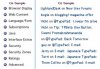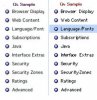You are using an out of date browser. It may not display this or other websites correctly.
You should upgrade or use an alternative browser.
You should upgrade or use an alternative browser.
Web Publishing: HTML for 'Switchers'
- Thread starter Striderji
- Start date
Striderji
Registered
The screen shot WAS enlarged- I simply reduced it to actual size when I converted it from *.pdf format to *.jpg format.
Here is a side-by-side-comparison- Do you not see a difference?
I've got the fonts set at 16 pixels now, what is that
in terms of point sizes? Four points larger would be
how many pixels?
As I recall, the fonts only became illegible on the G3 when I downloaded and installed Netscape and/or Mozilla.
Safari is, was and ever shall be, quite legible, which was my initial question.
Why and how did a Mozilla Install screw up the fonts used withing Explorer for Mac? And how do I fix it?
Striderji
Here is a side-by-side-comparison- Do you not see a difference?
I've got the fonts set at 16 pixels now, what is that
in terms of point sizes? Four points larger would be
how many pixels?
As I recall, the fonts only became illegible on the G3 when I downloaded and installed Netscape and/or Mozilla.
Safari is, was and ever shall be, quite legible, which was my initial question.
Why and how did a Mozilla Install screw up the fonts used withing Explorer for Mac? And how do I fix it?
Striderji
Attachments
Arden
Where mah "any" keys at?
Aha. It's simply a matter of anti-aliasing. Check your System Preferences for the smallest size of anti-aliasing your system uses (I think it's in SP, but I can't remember; it also might be in View Options. Let me boot into OS X on my iMac, and I'll get back to you). You can use a tool like Tinkertool to make the minimum anti-aliasing font size smaller, as well.
Arden
Where mah "any" keys at?
Okay, I booted into OS X and found the option you want. It's in the General pane, in the Personal category (the first one). At the bottom, you'll see a section about font smoothing. Ignore the type dropdown menu, and from the second menu select the maximum font size that you don't want anti-aliased. I'd say choose 8 or 9, and see if it works (this is on the G3, BTW).
AboveI meant maybe if you posted a screenshot that had not been enlarged, I'd have an easier time helping you out. But with your side-by-side, I figured it out. Hope this helps.
AboveI meant maybe if you posted a screenshot that had not been enlarged, I'd have an easier time helping you out. But with your side-by-side, I figured it out. Hope this helps.
Striderji
Registered
I adjusted that as outlined. Thanks. Maybe it's the monitor, too.
I changed the resolution to 1280 X 1024 just to make it easier for the moment, I can always change it on a case by case basis .....
Actually- And I can't figure this out- Its better at either 1280 X 1024
or 800 X 600 ??? All three of my monitors are set to the same resolution and all three show the same picture a little differently.
The Apple Studio Display is best, the Neovo S-17 second-best, and the Gateway Active Matrix TFT third. [ No, I haven't tried a regular CRT, an Optiquest Q71 for example.]
Thanks Again- I'll just have to adjust <Grin>
Stridi
I changed the resolution to 1280 X 1024 just to make it easier for the moment, I can always change it on a case by case basis .....
Actually- And I can't figure this out- Its better at either 1280 X 1024
or 800 X 600 ??? All three of my monitors are set to the same resolution and all three show the same picture a little differently.
The Apple Studio Display is best, the Neovo S-17 second-best, and the Gateway Active Matrix TFT third. [ No, I haven't tried a regular CRT, an Optiquest Q71 for example.]
Thanks Again- I'll just have to adjust <Grin>
Stridi
Arden
Where mah "any" keys at?
Flat screen monitors always look best at their native resolutions, which is almost always the highest resolutions they support. The reason is that they have a specific size that pixels can be, and at lower resolutions the monitor interpolates the larger pixels from the smaller ones, and lines come out blurry. On a CRT, you have RGB tubes like a TV, and these support differently sized pixels much better than an LCD screen.
If you have a hard time reading the screen at the native resolution, set it lower unless you need precise pixel output (like for graphics). 800 x 600 on a 17" monitor, for example, is still easier to read than 1280 x 1024, even though it's blurrier.
If you have a hard time reading the screen at the native resolution, set it lower unless you need precise pixel output (like for graphics). 800 x 600 on a 17" monitor, for example, is still easier to read than 1280 x 1024, even though it's blurrier.