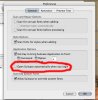Possible solution:
Navigate to the current users '~/Library/Preferences/' folder, and open 'loginwindow.plist' with 'Property List Editor' (available if the 'Developer' folder was installed, via 'Xcode' installation).
01. Click on the 'Root' and then 'AutoLaunchedApplicationDictionary' disclosure triangles.
02. Click on the disclosure triangle of the numbers '0' through x (where 'x' is the last number) until you find the child for 'Extensis Suitcase X1' (in the childs' 'Path' string).
03. Once the 'Extensis Suitcase X1' child is located - click on the number (not its disclosure triangle), and then click on the 'Delete' toolbar button.
04. Quit 'Property List Editor' ('Command Q'), and click on the drop down sheets' 'Save' button.
-----
I just installed 'Extensis Suitcase X1' and tried its 'Preferences...' 'Open Suitcase automatically when you login.' setting as per RGphc2's suggestion; and the 'Extensis Suitcase X1' entry was properly entered into, or removed from, the 'loginwindow.plist' file (whose contents are those of the current users' 'System Preferences' 'Accounts' 'Login Items' list).
One can either edit the 'loginwindow.plist' file with 'Property List Editor', or delete it entirely.
If you do delete the 'loginwindow.plist' - make sure to have a list, or snapshot(s), of the 'Login Items' list - in order to recreate the list (locate the desired applications and drag them onto the list panel beneath 'These items will open automatically when you log in:').