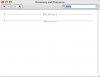chemistry_geek
Registered
The Dictionary.app is not working properly in my user account. The application launches but simply will not provide any definitions when words are typed in the search box. The Dictionary Widget still works fine in my user account. I've deleted the 'com.apple.Dictionary.plist' file, assuming it was a corrupt preferences file, however, the behavior persists. When I switch to other user accounts, Dictionary.app works fine. Is there another file Dictionary.app uses besides 'com.apple.Dictionary.plist' that may be corrupt? Could this be an issue with permissions? I have never changed permissions on my system. Any suggestions?