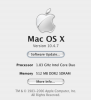yomark
Registered
Question:
I'd like to see and operate BOTH my Mac Mini and my G4 Tower on the same monitor and keyboard, but I'm not sure that's possible. I'd like to do this so I can take advantage of the OS 9 (Classic) mode on the Tower, and to transfer files and apps back and forth. I found the following thread in my search, which is helpful, but not exactly what I'm looking for: http://macosx.com/forums/hardware-peripherals/292339-hooking-up-g4-tower-my-mac-mini.html
What's the simplest way of doing this? Can anyone help?
OS: 10.4.7
Hardware Overview:
Machine Name: Mac mini
Machine Model: Macmini1,1
CPU Type: Intel Core Duo
Number Of Cores: 2
CPU Speed: 1.83 GHz
L2 Cache (shared): 2 MB
Memory: 512 MB
Bus Speed: 667 MHz
Boot ROM Version: MM11.0055.B08
Serial Number: XXXXXXXXXXXX
SMC Version: 1.3f4
I'd like to see and operate BOTH my Mac Mini and my G4 Tower on the same monitor and keyboard, but I'm not sure that's possible. I'd like to do this so I can take advantage of the OS 9 (Classic) mode on the Tower, and to transfer files and apps back and forth. I found the following thread in my search, which is helpful, but not exactly what I'm looking for: http://macosx.com/forums/hardware-peripherals/292339-hooking-up-g4-tower-my-mac-mini.html
What's the simplest way of doing this? Can anyone help?
OS: 10.4.7
Hardware Overview:
Machine Name: Mac mini
Machine Model: Macmini1,1
CPU Type: Intel Core Duo
Number Of Cores: 2
CPU Speed: 1.83 GHz
L2 Cache (shared): 2 MB
Memory: 512 MB
Bus Speed: 667 MHz
Boot ROM Version: MM11.0055.B08
Serial Number: XXXXXXXXXXXX
SMC Version: 1.3f4