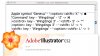Thank The Cheese
Registered
Helloooo,
I'm working on a tutorial that introductes windows-using students to Mac OS X. Part of the tutorial is explaining the symbols that appear next to menu items to denote shortcuts to various commands (like command, shift, option etc). I need to create a table that lists the symbol, and which keyboard key it corresponds with.
Problem I'm having is I cannot seem to find a way to get them into Illustrator, or type them at all.
I can get the Command key symbol from Wingdings, so that's OK, but I also need Option, Shift, Escape, and Delete, which I can't find anywhere.
I can type command and option using the HTML Character Set in Safari, like so:
⌥⌘
but copying and pasting them from Safari to Illustrator resulted in a question mark instead of the symbol I selected.
I have no idea where to find the Delete and Esc. key symbols.
Is there a way I can type these things into Illustrator, or perhaps a font set I can download?
cheers!
I'm working on a tutorial that introductes windows-using students to Mac OS X. Part of the tutorial is explaining the symbols that appear next to menu items to denote shortcuts to various commands (like command, shift, option etc). I need to create a table that lists the symbol, and which keyboard key it corresponds with.
Problem I'm having is I cannot seem to find a way to get them into Illustrator, or type them at all.
I can get the Command key symbol from Wingdings, so that's OK, but I also need Option, Shift, Escape, and Delete, which I can't find anywhere.
I can type command and option using the HTML Character Set in Safari, like so:
⌥⌘
but copying and pasting them from Safari to Illustrator resulted in a question mark instead of the symbol I selected.
I have no idea where to find the Delete and Esc. key symbols.
Is there a way I can type these things into Illustrator, or perhaps a font set I can download?
cheers!