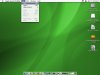You are using an out of date browser. It may not display this or other websites correctly.
You should upgrade or use an alternative browser.
You should upgrade or use an alternative browser.
uninstalling programs
- Thread starter leojose
- Start date
applemaz
Registered
Unlike Windows, applications in MacOS X do not have a component which binds itself to the actual operating system. The downside, is that there is no list of applications installed.
The up sides are, the OS will never slow down or become corrupt due to installation and uninstallation of programs over time. It is also possible to copy an application from 1 machine to another unlike in Windows. There is also no need to go through an 'uninstall' process in MacOS X. You simply locate the folder and throw it away. It is then uninstalled. There will be a piece or 2 left in the MacOS X library, but these are small text files and you could do a search and remove them if you wish.
Lastly, I'd like to point out that Add/Remove programs in Windows does not record every single application installed in Windows. Only those that specifically are built to put an entry here, do so. Most people have more programs installed than this screen would suggest.
The answer to your question is no, you must locate the application's folder, but rest assured, you can simply throw it into the trash and you are done without any chance of damaging the OS.
The up sides are, the OS will never slow down or become corrupt due to installation and uninstallation of programs over time. It is also possible to copy an application from 1 machine to another unlike in Windows. There is also no need to go through an 'uninstall' process in MacOS X. You simply locate the folder and throw it away. It is then uninstalled. There will be a piece or 2 left in the MacOS X library, but these are small text files and you could do a search and remove them if you wish.
Lastly, I'd like to point out that Add/Remove programs in Windows does not record every single application installed in Windows. Only those that specifically are built to put an entry here, do so. Most people have more programs installed than this screen would suggest.
The answer to your question is no, you must locate the application's folder, but rest assured, you can simply throw it into the trash and you are done without any chance of damaging the OS.
lightsabre
Registered
leojose said:Hi all,
Do we have anything in MAC 10.4 that is similar to the Add/Remove program in windows? I would like to view all applications installed in my system and uninstall whatever I don't find necessary.
Thanks
Mac's work differently in this way - to see what you have 'installed' as such is to look in your 'applications' folder mostly - or wherever you place some programs. To uninstall (this works with 99% of programs) just drag the app into the trash! and any other corresponding folders. All that will remain is most likely a 4kb plist - which you can delete manually - easy!
nixgeek
Mac of the SubGenius! :-)
To add, the reason that installs/uninstalls are so easy on Mac OS X is because the application icon is actualy a package of different files contained in that one "app." If you were to control-click on the aplication icon, you would see an option to view the packages contents, in which case it would go in and show you the associated files "inside" of the application. This is how it works on OS X in order to keep the nature of the interface as it was in pre-X Mac OS versions (where the application was all-encompassing...no system files strewn all over the place in the OS. And it if did need system files, it was either an extension or control panel that was well identified and in only one location: Extensions if an extension or Control Panels if it was a control panel.)
This is why installing an application is as easy as dragging it to your Applications folder (it not need be there...it can actually be dragged anywhere within the HD, but it's neater to keep the apps in one place ). And uninstalls are just a matter of moving the application to the trash and emptying it.
). And uninstalls are just a matter of moving the application to the trash and emptying it.
Now, there are some apps that come with an installer/uninstaller provided by the software manufacturer. I don't usually like this because it takes away from the beauty of the Mac OS, and just treats the Mac OS as if it were Windows. Fortunately, it's usually there to do the job for you of moving the application over to your hard drive or out of your hard drive if you're uninstalling.
As for the applications listed, just open your hard drive icon and go to Applications. Keep the Utilities folder as almost everything in there is useful. But as for applications, just drag it to the trash and empty if you don't need it.
This is why installing an application is as easy as dragging it to your Applications folder (it not need be there...it can actually be dragged anywhere within the HD, but it's neater to keep the apps in one place
Now, there are some apps that come with an installer/uninstaller provided by the software manufacturer. I don't usually like this because it takes away from the beauty of the Mac OS, and just treats the Mac OS as if it were Windows. Fortunately, it's usually there to do the job for you of moving the application over to your hard drive or out of your hard drive if you're uninstalling.
As for the applications listed, just open your hard drive icon and go to Applications. Keep the Utilities folder as almost everything in there is useful. But as for applications, just drag it to the trash and empty if you don't need it.
Coming from the Windows PC world this thread is soooooo reassuring you kind folks just don't know. I bring a lot of old baggage with me and on my new eMac it's really hard to break old habits.
This thread saves me $ from buying unnecessary software and possibly causing more trouble than it's even worth uninstalling app's...I get it; just send them to the trash and your done!
I'm new here but I can tell ya, I like what I see.
Rod
This thread saves me $ from buying unnecessary software and possibly causing more trouble than it's even worth uninstalling app's...I get it; just send them to the trash and your done!
I'm new here but I can tell ya, I like what I see.
Rod
Gig'
Listen2BobMarley
applemaz said:Unlike Windows, applications in MacOS X do not have a component which binds itself to the actual operating system. The downside, is that there is no list of applications installed.....
The list of applications installed can be viewed with system profiler located in utilities folder : under software > applications, and/or directly accessible through "about this mac" by clicking "more info"
I opened Apple system profiler but only an icon appears on the dashboard. Even the items under the sytem profiler toolbar do not seem to point to anything that gives a list of applications? What do I do after opening the system profiler?Gig' said:The list of applications installed can be viewed with system profiler located in utilities folder : under software > applications,
For some reason the more info button is shaded.and/or directly accessible through "about this mac" by clicking "more info"
Gig'
Listen2BobMarley
Sorry if my comment is misleading it applies to X.3.9 but my guess is that it works the same with X.4 ?
check pic1 where you can see on the left software > applications
clicking it should show the apps installed : see pic 2
Seems weird to me that the more info is greyed out and unfortunately don't know how to correct this
Hope this helps
check pic1 where you can see on the left software > applications
clicking it should show the apps installed : see pic 2
Seems weird to me that the more info is greyed out and unfortunately don't know how to correct this
Hope this helps
Attachments
By dashboard do you mean the Dock? If so, maybe System Profiler's window is closed. By toolbar, do you mean the menubar at the top of the screen? Then you simply have to type Cmd-"3" (Cmd being the Apple key) to get a complete view. There you choose "Applications" under "Software". That list is really, really complete, though, and I never used that before now.  ... Basically, since you decide where to install software, I'd just keep everything in /Applications and /Applications/Utilities, so that you'll always know where to go to throw stuff away.
... Basically, since you decide where to install software, I'd just keep everything in /Applications and /Applications/Utilities, so that you'll always know where to go to throw stuff away.
yes..the DOCK...sorry I messed up the namefryke said:By dashboard do you mean the Dock? If so, maybe System Profiler's window is closed.
yes...the menubar at the topBy toolbar, do you mean the menubar at the top of the screen? Then you simply have to type Cmd-"3" (Cmd being the Apple key) to get a complete view.
Cmd-3 doesn't seem to work. Could there be any problems with my application?
I have attached a screen shot of my desktop just for reference
Attachments
nixgeek
Mac of the SubGenius! :-)
One thing to note about applications running on the Mac:
Closing the window by clicking on the red button does NOT close out the application.
Remember that in windows, every window (whether a Windows Explorer file manager window or application window) has the menubar attached to it, which is why clicking on the "X" closes the application as well as the window.
Since the Mac OS has a universal menubar, the application stays open even when you close a window within the application itself. All the red button does is close the window. This is useful in that once you are finished with one document and need to open a new one, you aren't required to relaunch the application to do so as in Windows if you were to close the window.
In Windows, you CAN actually tell the application to "close" the currently open document, but it is more cumbersome than it would be on the Mac. While you would have to go to File-->Quit to let the computer know you are making the effort to leave the application completely, Windows does it "bass ackwards," if you will. To close out a document you actually have to File and then select Close in order to keep the application running. In Windows, it's too easy to just quit out of the application than it is to close the document within the application. This tends to be a little dodgy especially if you have multiple documents open within that application (meaning that Windows will bug you about saving each document when you didn't intend to close out of the application entirely). Yes, sometimes on the same bar as the menu in Windows there's a close button, but it just makes the interface too cluttered and even more confusing especially to new users that then see TWO "X" buttons on that application (Office is notorious for this).
To close out a document you actually have to File and then select Close in order to keep the application running. In Windows, it's too easy to just quit out of the application than it is to close the document within the application. This tends to be a little dodgy especially if you have multiple documents open within that application (meaning that Windows will bug you about saving each document when you didn't intend to close out of the application entirely). Yes, sometimes on the same bar as the menu in Windows there's a close button, but it just makes the interface too cluttered and even more confusing especially to new users that then see TWO "X" buttons on that application (Office is notorious for this).
The best way to find out if you are still running the application is to look at the Dock. If the application is running (even though there's no window indicating so), you'll see that there's a little black triangle right underneath the icon. Also, if you notice on the screenshot you posted, the name of the application is visible on the left. If it were not running, you wouldn't see "Apple System Profiler" listed on the top left next to the Apple menu. It would say "Finder" (which is your Mac desktop) or the name of another application.
If you see the application is open but there's no window, make sure that the name of the intended application is showing at the top left and go to File. There should be options there to give you what you need (Usually something like "New" or something similar).
Here are some screenshots I took of my iMac at work to give you an idea.
Closing the window by clicking on the red button does NOT close out the application.
Remember that in windows, every window (whether a Windows Explorer file manager window or application window) has the menubar attached to it, which is why clicking on the "X" closes the application as well as the window.
Since the Mac OS has a universal menubar, the application stays open even when you close a window within the application itself. All the red button does is close the window. This is useful in that once you are finished with one document and need to open a new one, you aren't required to relaunch the application to do so as in Windows if you were to close the window.
In Windows, you CAN actually tell the application to "close" the currently open document, but it is more cumbersome than it would be on the Mac. While you would have to go to File-->Quit to let the computer know you are making the effort to leave the application completely, Windows does it "bass ackwards," if you will.
The best way to find out if you are still running the application is to look at the Dock. If the application is running (even though there's no window indicating so), you'll see that there's a little black triangle right underneath the icon. Also, if you notice on the screenshot you posted, the name of the application is visible on the left. If it were not running, you wouldn't see "Apple System Profiler" listed on the top left next to the Apple menu. It would say "Finder" (which is your Mac desktop) or the name of another application.
If you see the application is open but there's no window, make sure that the name of the intended application is showing at the top left and go to File. There should be options there to give you what you need (Usually something like "New" or something similar).
Here are some screenshots I took of my iMac at work to give you an idea.