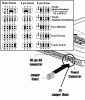I just installed a 2nd hard drive - a Maxtor DiamondMax Plus 120GB Ultra ATA/133. I read that it's best to set the old drive jumpers as "Master" and the new hard drive as "Slave." I know that with the new drive, all I had to do was remove all the jumpers to get it to ""Slave" mode. What I'm having trouble with is the old drive. Someone told me that I should have left the jumpers on the old drive in their original position because they are already set as "Master." Problem is, I moved the jumpers around so much that I can't remember how they were originally set! The old drive is a WDC WD102BA ATA (is that a Western Digital??). There are 5 vertical positions that the jumpers can be placed. Do I use one or both or none or is there some specific way to set these things??? I've got the connector cables on right but these jumpers are a pain. And because of this, the new hard drive is not being recognized. I am going nuts over here. Someone please help me... I would really appreciate any advice. Thank you!
You are using an out of date browser. It may not display this or other websites correctly.
You should upgrade or use an alternative browser.
You should upgrade or use an alternative browser.
Jumper settings for MAC G4 original hard drive???
- Thread starter macgrrrl
- Start date
We don't like Ads much either, but they do help cover the costs of running the site. Please consider turning off your ad blocker. Thank you.
ElDiabloConCaca
U.S.D.A. Prime
Thank you so much for your quick response! That diagram is exactly what I needed. I set the jumpers to the Dual (Master) position for a 9-pin drive. BUT unfortunately, the new drive still isn't being recognized. I went to Disk Utilities but there's only one hard drive description and "hard drive" typed beneath it. I tried clicking on Partition but nothing was showing up there either. I'm wondering if I'm missing something here. Any suggestions?
riccbhard
Tech
Make sure that the power connecter and communications cable are connected firmly to the drive. See if you can here the drive make a little click as it powers on when then computer is turned on. Also if it has a CD drive, a hard drive shouldn't be on the same communcations bus because the hard drive will only spin as fast as the CD drive can (this may be different on Macs, but on PCs thats what happens.). The main hard drive (the one it boots from) should be "Master" and the new one should be "Slave". If the CD drive is on a seperate bus, it should be "Master" I believe.
ElDiabloConCaca
U.S.D.A. Prime
The drive that contains the bootable system does not have to be on the Master setting... those terms, "Master" and "Slave" kind of evoke a biased view of what they do. It's just like calling something "A" and "B" -- the hard drive controller just needs to know which drive is where. You can have a bootable system on either the Master or Slave disk without incident, and the only difference will be determined by the hard drive itself (speed, cache, etc.).
Make sure you're putting the drives on the correct portion of the ribbon cable. The Master should go on the connector in the middle of the ribbon cable, and the slave on the connector on the end of the cable (from the place where the ribbon cable connects to the motherboard, follow it outward -- the Master disk should be encountered first, then the Slave).
Barring that, maybe just try setting your old disk to Slave and the new one to Master, and make sure they're connected to the correct connectors -- you never know!
Make sure you're putting the drives on the correct portion of the ribbon cable. The Master should go on the connector in the middle of the ribbon cable, and the slave on the connector on the end of the cable (from the place where the ribbon cable connects to the motherboard, follow it outward -- the Master disk should be encountered first, then the Slave).
Barring that, maybe just try setting your old disk to Slave and the new one to Master, and make sure they're connected to the correct connectors -- you never know!
This is an old follow-up to my previous posts. Just wanted to say that the main reason the drive wasn't being recognized was because the power connector wasn't plugged in! Something so simple yet so important. Never ignore the little stuff. Thx again to everyone for their help.