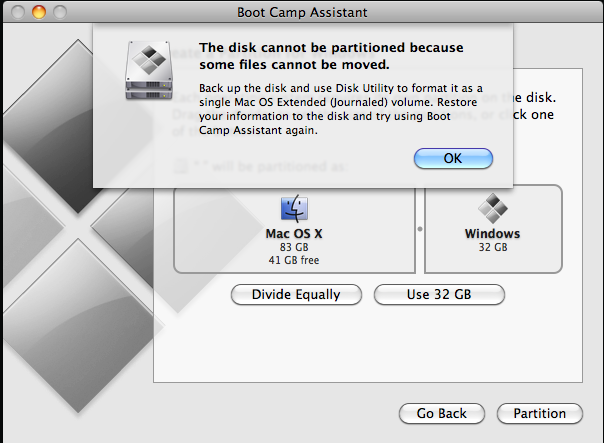Carlin Green
Registered
I'm running the latest version of Snow Leopard, and I want to create a partition for Windows 7. When I go to Boot Camp, I get this message.
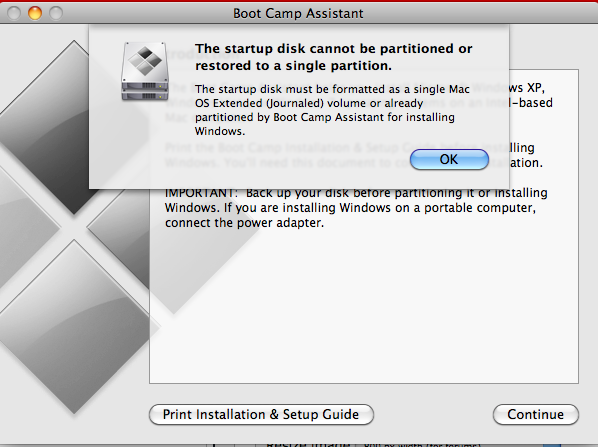
So, I went to Disk Utility. My startup disk is in the required format, and I don't have an existing partition for Windows, as far as I can see.
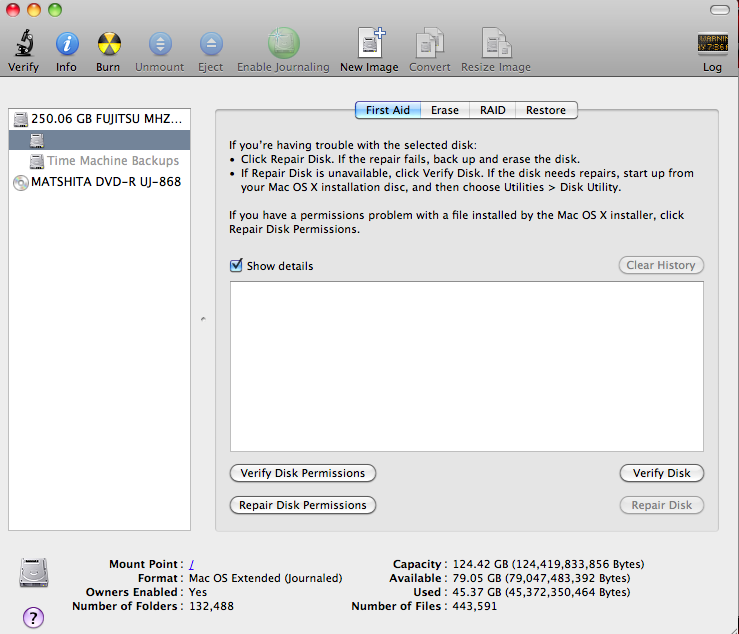
Does anyone know what the deal is here?
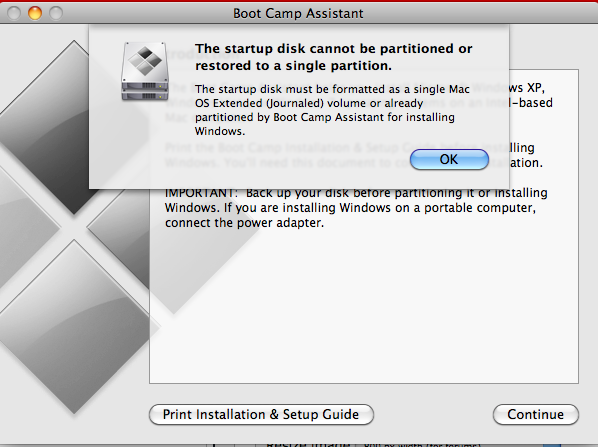
So, I went to Disk Utility. My startup disk is in the required format, and I don't have an existing partition for Windows, as far as I can see.
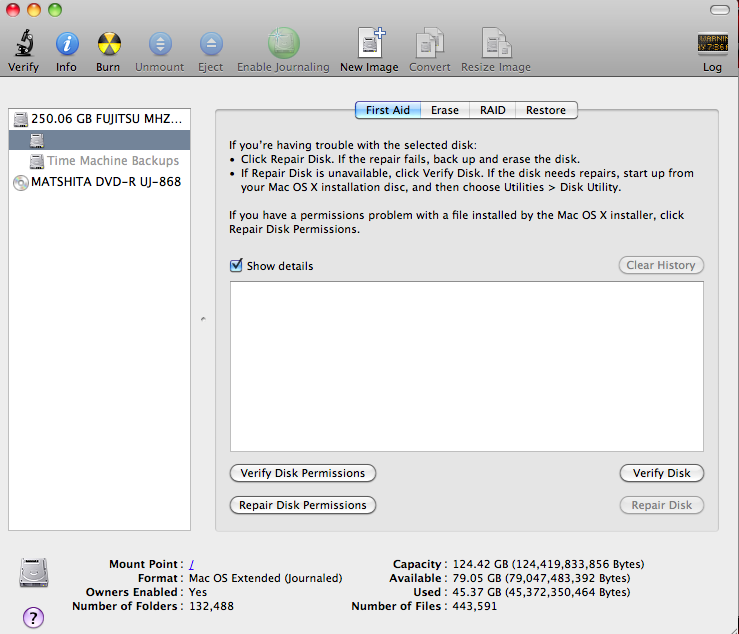
Does anyone know what the deal is here?