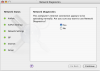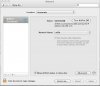I have a first gen MacBook with Snow Leopard loaded on it.
I defragged the hard drive with Drive Genius 2.0 and now my Airport wifi won't work. Airport works fine when I boot my old 10.4 backup drive so it is not the hardware. I also tried reinstalling Snow Leopard which I understand does an automatic archive and install. That did not work either.
In the "Network Diagnostics" panel, I get as far down as "Network Settings"
and get no more green lights for the last three.
Thanks in advance
I defragged the hard drive with Drive Genius 2.0 and now my Airport wifi won't work. Airport works fine when I boot my old 10.4 backup drive so it is not the hardware. I also tried reinstalling Snow Leopard which I understand does an automatic archive and install. That did not work either.
In the "Network Diagnostics" panel, I get as far down as "Network Settings"
and get no more green lights for the last three.
Thanks in advance