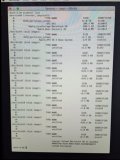Cactusgags
Registered
I have an iMac a couple of years old. Can't give any specs because I am locked out of it. I believe it is either el Capitan, not upgraded to Sierra.
I tried to login recently using a valid password. I couldn't get in. After several tries, I got in but a Keychain Access message saying "System was unable to unlock your login keychain" came up. I took a picture of that message, that's how I remember what it said. The message gave 3 options: Continue Log In, Create New Keychain, and Update Keychain Password. I didn't know what to do so I clicked on Continue Log In.
It got me to my main desktop, but another keychain message was still there. I didn't take a pic of that msg so I forget what that one was. It let me do something in Pages and I then turned off computer.
Next day, went to login and it seemed to take my password but only brought me back to login screen WITHOUT the text area to re-enter the password. It just gives me the options below to Sleep, Restart or Shutdown.
Online tips said to go to recovery mode, Terminal and to type in 'reset password'...did that and where it says "Select the volume containing the user account" there is NOTHING listed.
It seems like Keychain Access somehow didn't agree with my password I've been using for years and has locked me out?
I really don't want to lose everything by trying to reinstall the OS. Is there any hope?
I tried to login recently using a valid password. I couldn't get in. After several tries, I got in but a Keychain Access message saying "System was unable to unlock your login keychain" came up. I took a picture of that message, that's how I remember what it said. The message gave 3 options: Continue Log In, Create New Keychain, and Update Keychain Password. I didn't know what to do so I clicked on Continue Log In.
It got me to my main desktop, but another keychain message was still there. I didn't take a pic of that msg so I forget what that one was. It let me do something in Pages and I then turned off computer.
Next day, went to login and it seemed to take my password but only brought me back to login screen WITHOUT the text area to re-enter the password. It just gives me the options below to Sleep, Restart or Shutdown.
Online tips said to go to recovery mode, Terminal and to type in 'reset password'...did that and where it says "Select the volume containing the user account" there is NOTHING listed.
It seems like Keychain Access somehow didn't agree with my password I've been using for years and has locked me out?
I really don't want to lose everything by trying to reinstall the OS. Is there any hope?