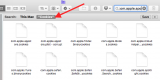The difference in search in finder might be because the folder I am looking at hasn't been indexed yet. Maybe. I am using Yosemite and can't yet upgrade to El Capitan. If it is not because it hasn't been indexed yet, then that seems hopeful that maybe there is something unusual I am doing to make search within the folder work.
Smart folders and spotlight both seem like very useful things. Saved searches is a great idea. Not having to go through the process of repeating a search when it is the same sort of result that you are after day in and day out, is a great idea.
I don't see how this applies to the problem at hand though. Using a smart folder would come up after having achieved the goal here. How to achieve the goal of finding the file in the first place, in order to operate upon it, is the problem.
There is probably a difference in how I use the file system due to the sorts of tasks I am performing. If you are a writer or a graphic artist, you might accumulate the same sort of files that you use all of the time. Keeping your assets in a standard place makes sense then and you can take advantage of searching abilities that ship with macos to find and organize assets.
If you are a computer programmer and you are not doing the same sort of programming over and over day after day, there is no concept of standard assets to be organized and searched that applies. For example, blah/something/File.befunge is in the folder blah/something, for a reason. On the entire mac, File.befunge could occur very many times in different folders and mean different things. Worse is like the example I'm talking about where there is a file with a name containing a randomish sequence of characters among hundreds of other files in the same folder that you would have to look very closely at to differentiate in order to scroll to find them.
I can't gather links to thousands of files in different folder structures into a smart folder, so that I can then search them. When those folders could have been created 1 second ago and will disappear 5 minutes into the future.
Or, it would be very cumbersome to go through that process and much more time consuming than typing open -R File and pressing the tab key. But, having to open a terminal and type commands in order to then use finder, is slightly ridiculous it seems to me. But, not as ridiculous as very laborious mouse moving just to be able to find a file.
That doesn't mean smart folders or spotlight are not great things.
If the folder has not been indexed yet, then a better reason to reset the spotlight database.
Open System Preferences, then Spotlight, and click on Privacy tab. Drag your hard drive into that pane.
The existing spotlight will immediately be deleted. I usually quit System Preferences, then reopen to the same Privacy tab in the Spotlight pane. Click on your hard drive there, then click (-) to remove the hard drive entry.
Give your system maybe 30 minutes, maybe longer to rebuild the spotlight database. It's a good task to start, then find something else to do (take a break, eh?) for a while.
hmmm - you use smart folders to find your files, and have them available immediately, then also have the list of files found update, regardless of their actual folder location. That's the fun of using Smart folder.
And, the smart folder updates as you add more files, and also updates when you remove relevant folders or files from their respective locations.
This has everything related to your search results. It also is completely under your control when you set up your search in the first place, and the smart folder allows you to modify the search criteria used for the search AFTER your initial search, so the smart folder stays relevant when you change your search needs.
And, you are incorrect. You can show thousands of files in a single smart folder (which does not move the files, remember?) The smart folder simply gives you a central, easy to use results for a search.
Why would you have to create a smart folder AFTER you complete a search. It is a primary tool that you can use to make the search in the first place, and you can configure it for anything in your connected storage, including net storage, if you have that, too.
The smart folders are as good as you make them - but you do need to work with them for a bit to understand better how they work. You seem to not care about that - and that's OK. You are also free to continue to struggle with what sounds like a large mess.
Please find the time to either try smart folders, or one of the finder replacements that I linked, or some other "finder enhancer". Or you can continue doing what you are doing, and I can wonder why you came here asking for help, yet you don't think any of that help will actually help you.
You do need to try some of the alternatives (or try smart folders, as you clearly don't understand how they work)
Keep in mind that smart folders do NOT disturb your existing folders or file structure. You can use smart folders both to find your files (and only the files you want), and make the results easily available, and automatically updated as you add new files to your system.