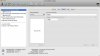MacMacWhosThere
Registered
Hi,
My hair is turning grey trying to get My 60GB back which I lost while restoring my HardDrive back to Mac using BootCamp. I originally had a 120GB Harddrive, then partitioned it using bootcamp, giving half to Win XP)
Yesteday I had Win XP running on my Macbook. Then I set the time/date back so I can use BootCamp Assistant. I Clicked on Restore. And I rebooted. When I rebooted, It booted in OSX and when I checked my HD space, it said 60GB OSX, and that was it. When I check the Total HardDrive Space, it says 111.4GB on the harddrive, but only 60GB shows as OSX. The other 60GB is invisible. IT doesnt even Show that the other 60GB (FAT32) exists! I tried different programs like iPartition to try and format the "invisible 60GB" and it just shows me a HD with 111.4GB (from the 120GB) that I cannot format or partition.
I posted some screenshots of what I get using Disk Utility (a few posts below) .. and evidence that my harddrive is a 120GB... and not just a 60GB.
Any Ideas?
Thanks a ton in advanced!
My hair is turning grey trying to get My 60GB back which I lost while restoring my HardDrive back to Mac using BootCamp. I originally had a 120GB Harddrive, then partitioned it using bootcamp, giving half to Win XP)
Yesteday I had Win XP running on my Macbook. Then I set the time/date back so I can use BootCamp Assistant. I Clicked on Restore. And I rebooted. When I rebooted, It booted in OSX and when I checked my HD space, it said 60GB OSX, and that was it. When I check the Total HardDrive Space, it says 111.4GB on the harddrive, but only 60GB shows as OSX. The other 60GB is invisible. IT doesnt even Show that the other 60GB (FAT32) exists! I tried different programs like iPartition to try and format the "invisible 60GB" and it just shows me a HD with 111.4GB (from the 120GB) that I cannot format or partition.
I posted some screenshots of what I get using Disk Utility (a few posts below) .. and evidence that my harddrive is a 120GB... and not just a 60GB.
Any Ideas?
Thanks a ton in advanced!