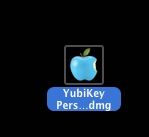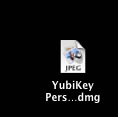vienna01
Registered
To change an icon, I use "get info"
Then I drag the replacement icon over top of the existing icon in the get info screen.
Sometimes[rarely] I get the expected behavior: The image I want to use is now the icon associated with the file[such as the ico for an app.
That only happens with some images downloaded or saved from the internet.
Those images have ,jpg or png extensions or sometimes no visible extension.
Most of the time the image that becomes the icon is not the picture I expected such as an apple, a key or a book.
It is the letters JPEG or PNG in a white rectangle with a tiny picture that is the icon for the preview app.
I
I have attached three image files.
A screen shot of an apple image that is correct "correct icon apple.jpg". Made by dragging the file "cyanapple" onto the "get info' screen top left.
A screen shot of the incorrect image "JPEG" plus preview-like picture. Made by dragging the file "yubikey2.jpg" onto the "get info" screen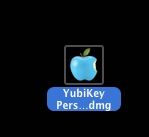

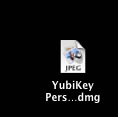

Then I drag the replacement icon over top of the existing icon in the get info screen.
Sometimes[rarely] I get the expected behavior: The image I want to use is now the icon associated with the file[such as the ico for an app.
That only happens with some images downloaded or saved from the internet.
Those images have ,jpg or png extensions or sometimes no visible extension.
Most of the time the image that becomes the icon is not the picture I expected such as an apple, a key or a book.
It is the letters JPEG or PNG in a white rectangle with a tiny picture that is the icon for the preview app.
I
I have attached three image files.
A screen shot of an apple image that is correct "correct icon apple.jpg". Made by dragging the file "cyanapple" onto the "get info' screen top left.
A screen shot of the incorrect image "JPEG" plus preview-like picture. Made by dragging the file "yubikey2.jpg" onto the "get info" screen