I have downloaded fonts that are ttf and otf (some of the 'problem' fonts I am specifically referring to, for the purpose of this post, are Burgues Script and Feel Script).
However, when typing with these fonts, each letter I type is overly decorative, as if it's the last letter in a word. For example, when I type "consultant", each individual letter is so loopy and swirly that it overlaps the letters after it, making the entire word illegible.
The problem is happening in Pages, KeyNote, and in Adobe Photoshop CS5. How can I fix my fonts so that they are more plain, and legible?
Here is an example of what something looks like for me in Burgues Script:
However, when typing with these fonts, each letter I type is overly decorative, as if it's the last letter in a word. For example, when I type "consultant", each individual letter is so loopy and swirly that it overlaps the letters after it, making the entire word illegible.
The problem is happening in Pages, KeyNote, and in Adobe Photoshop CS5. How can I fix my fonts so that they are more plain, and legible?
Here is an example of what something looks like for me in Burgues Script:
Last edited:
