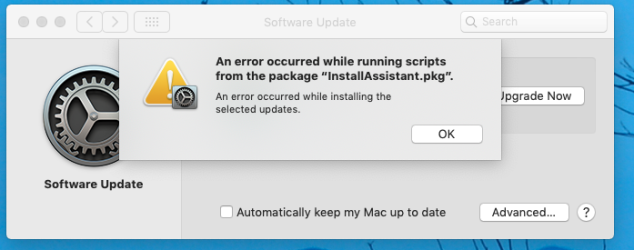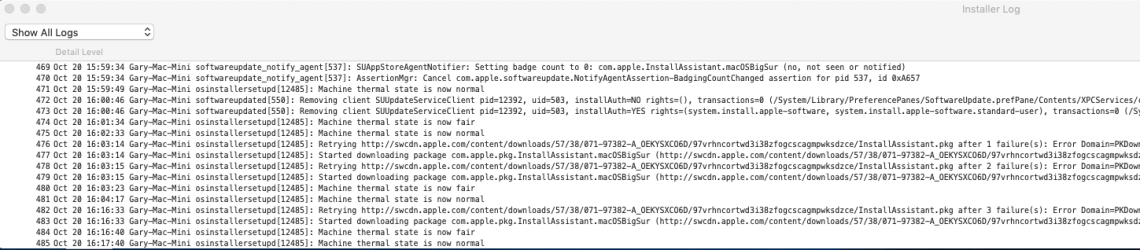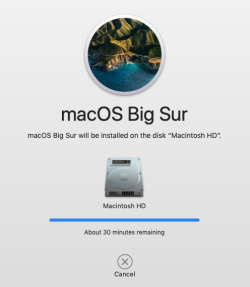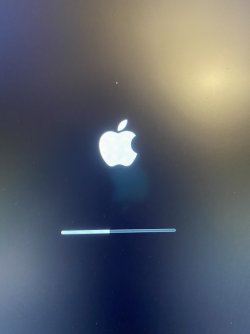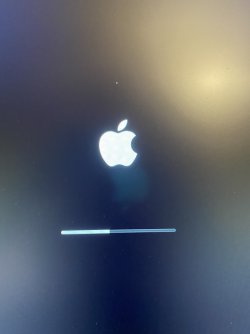The upgrade process will be
way easier if you download the Big Sur installer app, then create an external bootable installer for Big Sur.
It can be on a thumb drive (you need 16GB size to do that), or a volume on an external USB storage of some kind. That volume will need to be at least 14GB to make that bootable installer for Big Sur.
You can follow the steps to create that bootable installer
here.
You will probably have to sort out the drive issue that you are apparently having now.
Do you have enough space on the drive for the install? There must be more than about 35GB space free for an upgrade install
Do you have a spinning hard drive? Probably not a good candidate for upgrade to Big Sur, and you should consider upgrading to an SSD.
Or, do you have a fusion drive? Likely you will need to back up the drive, and remove the volumes, so you can create a fresh fusion drive.
Again, your better plan will be to go to an SSD-only boot drive.