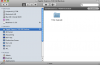Hello,
The problem I am experiencing is difficult to isolate, it could be related to hardware, software, or networking.
We are trying to back up a series of hard disks through an incremental backup software called Retrospect on an xserve. The external disk (Time Capsule) has been working fine and shows that 150 GB have been occupied leaving 350 GB for additional storage space. The issue is that I can't see the backup files. There should be two files, a backup set file and a backup set.cat (catalog). I do not know if these types are proprietary to Retrospect so I'm listing them here.
It's as if a ghost file in the external disk is taking up this 150 GB.
I've already talked to Emc2 (Retrospect) but have not made much progress, any thoughts?
The problem I am experiencing is difficult to isolate, it could be related to hardware, software, or networking.
We are trying to back up a series of hard disks through an incremental backup software called Retrospect on an xserve. The external disk (Time Capsule) has been working fine and shows that 150 GB have been occupied leaving 350 GB for additional storage space. The issue is that I can't see the backup files. There should be two files, a backup set file and a backup set.cat (catalog). I do not know if these types are proprietary to Retrospect so I'm listing them here.
It's as if a ghost file in the external disk is taking up this 150 GB.
I've already talked to Emc2 (Retrospect) but have not made much progress, any thoughts?