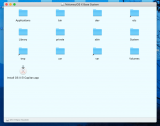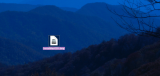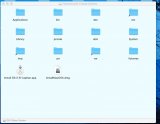You have to copy the installer app to the flash drive using a method that will make that drive bootable. Simply copying the app to the flash drive is not enough. (there's several steps you need to go through to get there. One step at a time will make it happen. I've done the steps a few times...
Downloading El Capitan from Apple is easy, but there's several parts to the process to get that system onto a flash drive, and make that bootable.
Actually, this first step isn't easy. When I am on the computer that the El Capitan is on, and Apple verifies I am the person I say I am and I actually am the owner, I get a message similar to "you cannot download El Capitan. Contact Apple Care." Well, that ain't gonna happen, you know, due to COVID 19.... that is why I have had all kinds of hurdles and hoops.
You can find out very easily if that flash drive is bootable:
Insert the flash drive. Open your System Preferences, then open Startup Disk.
Often, I have had to start the Com-R two or three times to "see" the Startup Disk. It doesn't always show up. I'm always thrilled when it does. I have also tried saving to a restore HD, the TM partitioned section, anything that has over 450gb of space.
I think you have to unlock that pane (click on the padlock, enter your admin password when asked).
I see no way to unlock anything. That's what started all this when I attemped the first time and got the "this HD is locked" message.
You will see ALL bootable drives, and your flash drive should be one of those. (I think you will NOT see your flash drive yet).
You said that you saved the download to the flash drive, so my first question: What is the name of the file that is on your flash drive?
No it was called something like Apple OS boot something or other. I can't check right now because I've actually been able to get the TM to show up and supposedly it's restoring to the computer ...
Let me guess: InstallMacOSX.dmg
However, yes, that is what it is called that is sitting on my Mac Mini that I was able to download from Apple. And that is what I dragged to the flash drive.
If that's a "yes" on that name, double-click that file to mount the image. You will get a folder on your desktop, with a file inside: "InstallMacOSX.pkg"
I will try this again, but when I did do that, the install got about halfway and I got a message that it wouldnt/couldn't continue. Sorry, I didn't write the specific words down. When I try this again, I will let you know. As I say the TM is restoring at this point, so that should be interesting. I had been able to restore a couple times, but it usually takes about 3 minutes to click on anything (airport, a folder, open a file) of spinning before anything happens.
Double-click on THAT file. The installer window will open, so click Continue, then click Continue again to start the install. This step does not "install" anything, it just copies the actual installer app to your drive. (type in your password when needed to complete this step)
You will find that app in your Applications folder, named "Install OS X El Capitan"
And, yes, I have seen Install OS X El Capitan numerous times in numerous ways. But everytime it gets about 3/4ths of the way through and then there's a pop up that says "unable to continue" or something that implies it's against the rules or it's not allowed or something. When that happens again, I'll write that down for you.
THAT'S your installer app, and you are getting closer (not done yet! )
This post is getting too long - respond back here when you have that "Install OS X El Capitan" app in your Applications folder, and I'll give you some easy steps to use the terminal to make that bootable installer on your flash drive. You get to use the terminal for that, so something to look forward to! (Exciting days are coming)