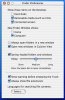I have four partitions on my hard drive. I deleted the three icons on the desktop because I was tired of them showing up and taking up so much space.
Can somebody tell me how to go about reconnecting to them and if I can access them easily without having to keep the icons on the desktop?
Can somebody tell me how to go about reconnecting to them and if I can access them easily without having to keep the icons on the desktop?