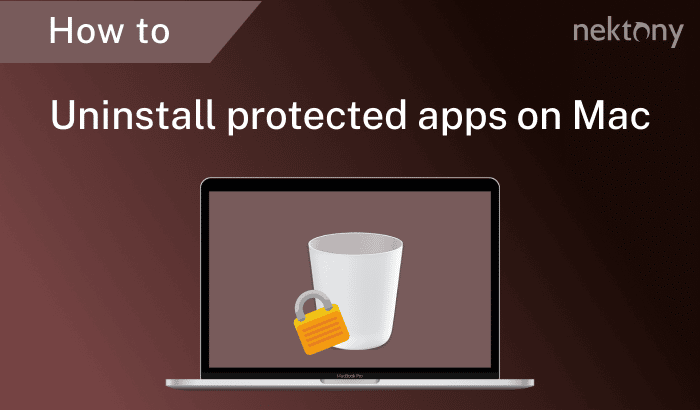SGilbert
Registered
I have deleted Microsoft AutoUpdate app and many 'periferials', but 4 large files remain as they are locked and cannot be unlocked, at least bye traditional methods.
Any idea how? (if they were small, I'd let them ride, but they are quite large!
These are the files, and one of the 'Get Info's'. EDIT: The forum will not allow me to upload 2 screen shots!
The files are Autoupdater files and apparently are locked down quite well--maybe by MS.
Any idea how? (if they were small, I'd let them ride, but they are quite large!
These are the files, and one of the 'Get Info's'. EDIT: The forum will not allow me to upload 2 screen shots!
The files are Autoupdater files and apparently are locked down quite well--maybe by MS.
Last edited: