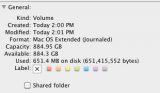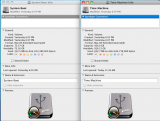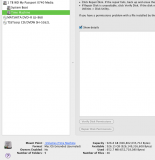TuckerdogAVL
Registered
Actually have a couple questions that may or may not relate. Just trying to wrap my head around it and maybe learn something new. And please let me know if I'm mixing apples and oranges. Spent some time online and on the web searching for answers and though there's a lot of info out there, I get deeper into confusion.
Just got a new (replacement) external hard drive that I use Time Machine with.
First, the formatting question.
It's a terabyte. I need about 700gb for the back up (max as the drive in the computer is smaller than that)
Question 1:
Can I partition part of the drive, to hold back, that won't be used for Time Machine? Or, does time machine like to not share a drive?
Question 2:
Formatting
If the first question is "yes, you can partition and just use part for time machine," can I use the other part as a place to put startup boot files for OSX in the event I ran into problems with OSX? I have a DVD of my OSX 10.6.8 and that's it. I've never had a back up of the operating system ever. Thought it might be a good idea. (And I haven't gone to 10.7 yet because I want to make sure all my programs (ie Office:Word 2008 for example, Adobe Cs4, Fission, etc ) will work in 10.7.
Question 3:
Do I just format as extended, journaled? Any reason to ever format as a GUID or any thing else?
Question 4:
And if the answer to 2 is yes, how would one boot up using the partitioned drive?
Just got a new (replacement) external hard drive that I use Time Machine with.
First, the formatting question.
It's a terabyte. I need about 700gb for the back up (max as the drive in the computer is smaller than that)
Question 1:
Can I partition part of the drive, to hold back, that won't be used for Time Machine? Or, does time machine like to not share a drive?
Question 2:
Formatting
If the first question is "yes, you can partition and just use part for time machine," can I use the other part as a place to put startup boot files for OSX in the event I ran into problems with OSX? I have a DVD of my OSX 10.6.8 and that's it. I've never had a back up of the operating system ever. Thought it might be a good idea. (And I haven't gone to 10.7 yet because I want to make sure all my programs (ie Office:Word 2008 for example, Adobe Cs4, Fission, etc ) will work in 10.7.
Question 3:
Do I just format as extended, journaled? Any reason to ever format as a GUID or any thing else?
Question 4:
And if the answer to 2 is yes, how would one boot up using the partitioned drive?