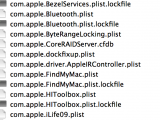gerard karelse
Registered
Some time ago I wanted to change the picture on desktop 1. This picture was from my private iPhoto library.
I had to delete this picture completely from my Mac Book Retina (OSX 10.8.4) because every time I started my Mac this picture was popping up again on desktop 1.
Now I want to use another picture for Desktop 1, but my Mac is not accepting this. Every time I switch on my Mac, a standard Mac picture (the universum, also nice but not what I want) shows up. I can change pictures easily for the other desktops (2,3,4 and 5) (system preferences->desktop->etc).
Even the Mac whiskid from my Macgroup doesn't know how to solve this. He thinks the next software upgrade will deal with this problem(??)
Does anyone know how to solve this riddle? Thanks a lot.
I had to delete this picture completely from my Mac Book Retina (OSX 10.8.4) because every time I started my Mac this picture was popping up again on desktop 1.
Now I want to use another picture for Desktop 1, but my Mac is not accepting this. Every time I switch on my Mac, a standard Mac picture (the universum, also nice but not what I want) shows up. I can change pictures easily for the other desktops (2,3,4 and 5) (system preferences->desktop->etc).
Even the Mac whiskid from my Macgroup doesn't know how to solve this. He thinks the next software upgrade will deal with this problem(??)
Does anyone know how to solve this riddle? Thanks a lot.