Mike Swartzbeck
Registered
A couple of days ago, just out of curiosity, I tried out Inkscape, decided it wasn't for me, trashed it, and removed XQuartz.
Afterwards, I found that all of my Illustrator desktop icons had changed to odd square generic document icons with the "To place or open this file in other applications..." text in the preview.
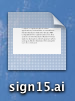
Doing a "save as copy" from the file didn't change this. Creating a new Illustrator file and saving created a normal preview, but it was still displayed in that same kind of square icon.
When opening windows, the standard .ai icons appear to flash up for a moment, but are immediately replaced by the generic square icons.
Otherwise, Illustrator works fine, no problem s I can see -- it's just that the desktop icons for Illustrator files aren't standard Illustrator file icons anymore. A minor nitpicky annoyance, granted, but I'd be interested in knowing how I can fix this.
I'm running Illustrator CS6 on a late 2013 MacBook Pro with OSX 10.8.5.
Thanks in advance.
Afterwards, I found that all of my Illustrator desktop icons had changed to odd square generic document icons with the "To place or open this file in other applications..." text in the preview.
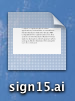
Doing a "save as copy" from the file didn't change this. Creating a new Illustrator file and saving created a normal preview, but it was still displayed in that same kind of square icon.
When opening windows, the standard .ai icons appear to flash up for a moment, but are immediately replaced by the generic square icons.
Otherwise, Illustrator works fine, no problem s I can see -- it's just that the desktop icons for Illustrator files aren't standard Illustrator file icons anymore. A minor nitpicky annoyance, granted, but I'd be interested in knowing how I can fix this.
I'm running Illustrator CS6 on a late 2013 MacBook Pro with OSX 10.8.5.
Thanks in advance.
Last edited:
