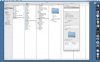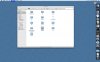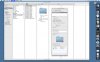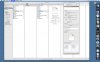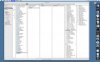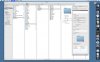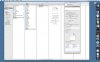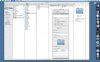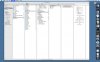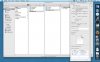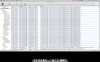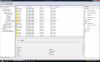I just caught up on the other replys in the thread that I'd missed...
RE: installing software myself after clean install...
The only software I've put on the machine over the past several weeks after installs included manual updates of Adobe Flash to the current version, Little Snitch downloaded from the OBDEV site, Apple iWork from a retail version I purchased new.
For a short period I installed Tunnelblick as an application that was provided to me for VPN service by WiTopia.net. Uses OpenVPN. Leopard didn't like it much and after running for a couple of days it would eventually stop working, so i stopped using it. WiTopia support said it worked with Tiger, and looking at the Tunnelblick site, the developer notes there are problems with it with Leopard.
I've been switching off between two VPN providers. One runs on the iMac and the other on the MacBook. Both are PPTP solutions. Secure-Tunnel.com and Strong-VPN.com.
That's not to say I didn't inadvertently drop something onto the machine while surfing around the web. I know at various points in this adventure when I've tracked down IP addresses I've come across LimeWire. I remember that specifically because it seemed odd to me since I am/was aware of the name in general but I've not used it before - meaning I've not downloaded or streamed content from a network known to me as Limewire.
I have viewed streaming media and downloaded content but it's been through iTunes. I don't use Bitorrent or other peer to peer download networks for music, etc. I purchase from iTunes or import from a CD.
Interestingly this week on the iMac I've noticed much less outgoing activity/ attempt by LittleSnitch. Where the past couple of weeks it seemed I was constantly being asked to approve a new connection, not so much in the past couple of days.
I made three changes on this machine for this go round of the install that I had not done before:
1. Trash the Applescripts folder from Applications and secure empty.
2. Trash the MAC OS Remote Install application from the /applications/utilities folder and secure empty.
3. Activated an account with OpenDNS.com and manually setup DNS information in my router, airport, ethernet and firewire settings. (I don't use firewire or physically connect through ethernet, but what the heck?)
That's the latest.
RE: installing software myself after clean install...
The only software I've put on the machine over the past several weeks after installs included manual updates of Adobe Flash to the current version, Little Snitch downloaded from the OBDEV site, Apple iWork from a retail version I purchased new.
For a short period I installed Tunnelblick as an application that was provided to me for VPN service by WiTopia.net. Uses OpenVPN. Leopard didn't like it much and after running for a couple of days it would eventually stop working, so i stopped using it. WiTopia support said it worked with Tiger, and looking at the Tunnelblick site, the developer notes there are problems with it with Leopard.
I've been switching off between two VPN providers. One runs on the iMac and the other on the MacBook. Both are PPTP solutions. Secure-Tunnel.com and Strong-VPN.com.
That's not to say I didn't inadvertently drop something onto the machine while surfing around the web. I know at various points in this adventure when I've tracked down IP addresses I've come across LimeWire. I remember that specifically because it seemed odd to me since I am/was aware of the name in general but I've not used it before - meaning I've not downloaded or streamed content from a network known to me as Limewire.
I have viewed streaming media and downloaded content but it's been through iTunes. I don't use Bitorrent or other peer to peer download networks for music, etc. I purchase from iTunes or import from a CD.
Interestingly this week on the iMac I've noticed much less outgoing activity/ attempt by LittleSnitch. Where the past couple of weeks it seemed I was constantly being asked to approve a new connection, not so much in the past couple of days.
I made three changes on this machine for this go round of the install that I had not done before:
1. Trash the Applescripts folder from Applications and secure empty.
2. Trash the MAC OS Remote Install application from the /applications/utilities folder and secure empty.
3. Activated an account with OpenDNS.com and manually setup DNS information in my router, airport, ethernet and firewire settings. (I don't use firewire or physically connect through ethernet, but what the heck?)
That's the latest.