marinho94
Registered
Good find!
Did you read the associated blog about that software? Looks like a very recent threat...
says that Birdminer app might come with a download for a cracked version of Ableton Live 10. (Does that sound familiar?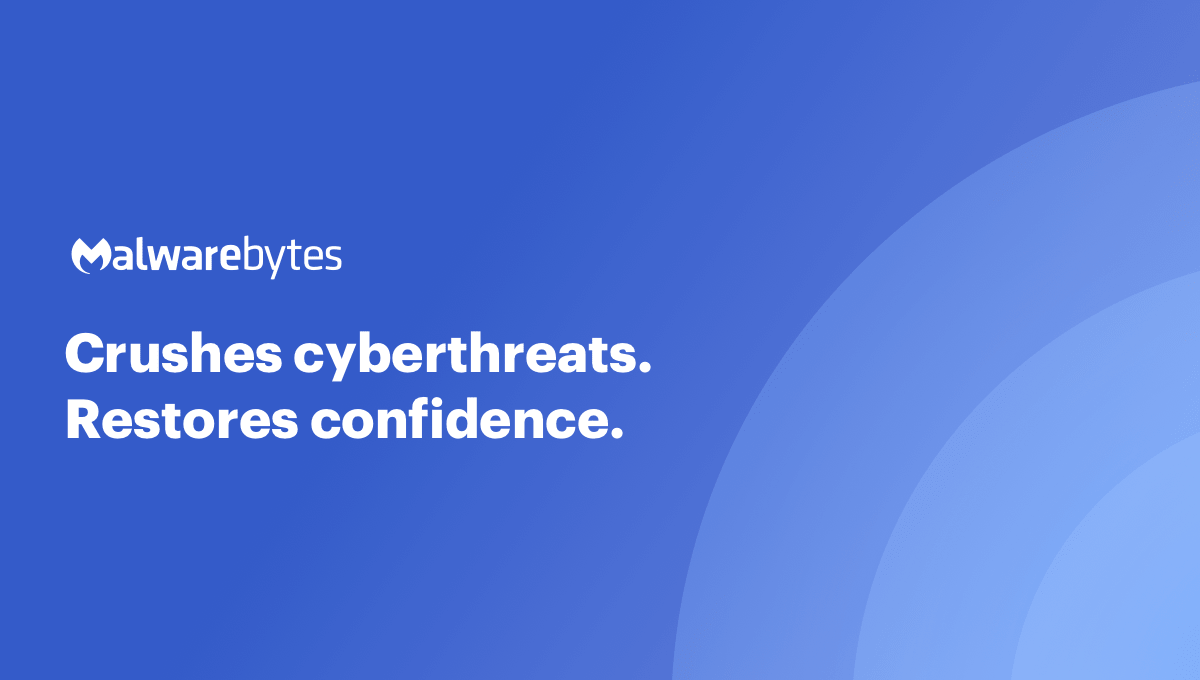
OSX.BirdMiner | Malwarebytes Labs
OSX.BirdMiner is Malwarebytes' detection name for a cryptominer that runs in a Linux emulator on macOS systems.blog.malwarebytes.com
)
Sometimes - "free" downloads - there's free "gifts" included ...
Yes!! I did download ableton live 10 cracked version and since then I guess my computer has been running weird! but now after purchasing an official ableton license + delete the malware with malwarebytes, my fans no longer are going crazy! Woohoo! Success! This forum rocks <3
