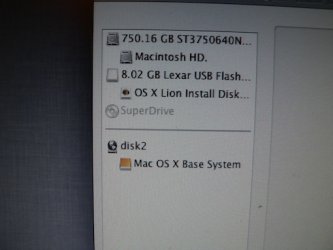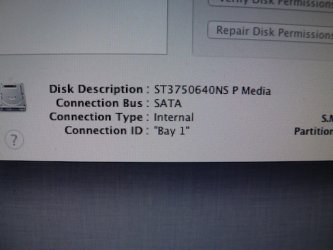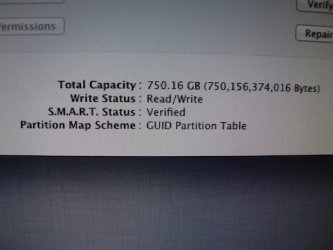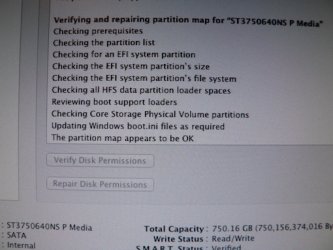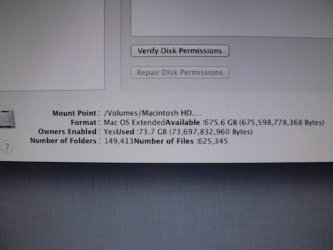towerpower
Registered
Thanks but think I’ve been through most of this. I’m assuming i now have a bootable drive but unsure as it wont boot from it. Is it the drive or the mac? ... could I test it on the imac running snow leopard?
Going back to the non-starting (no screen) mac pro. I have had slightly different scenarios using different key options. If I use command/shift/R the computer keeps running with some more hard disk activity then all goes quiet except the fans and i have to shut down manually, also if i soft depress the button it goes into sleep so I am getting some reaction, unfortunately no screen/video. Could it be the video card, I do have the original, would that suddenly go kaput? For all I know it could be getting to the log in page. Maybe the screens gone bad although I do get a no video message if I play with the on/off button (on the screen) so probably not.
Going back to the non-starting (no screen) mac pro. I have had slightly different scenarios using different key options. If I use command/shift/R the computer keeps running with some more hard disk activity then all goes quiet except the fans and i have to shut down manually, also if i soft depress the button it goes into sleep so I am getting some reaction, unfortunately no screen/video. Could it be the video card, I do have the original, would that suddenly go kaput? For all I know it could be getting to the log in page. Maybe the screens gone bad although I do get a no video message if I play with the on/off button (on the screen) so probably not.