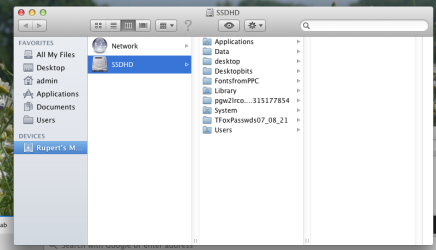DeltaMac
Tech
there's several ways that you can go with a replacement drive. You can purchase the usual SSD, which is a laptop size drive, using an SATA interface, so very easy to install. Yes, you can use a 2.5 to 3.5 inch adapter.
If you use that for a boot drive, then does not matter which bay you use, but I think that for one boot drive, bay 1 is preferred.
If you have multiple boot drives installed, and maybe one or two external that can also boot your Mac Pro, you can choose which drive to boot from during boot. Just hold the Option/Alt key when you press and release the power button. Keep holding that option key, and you will get a boot-picker screen. Select that drive you want to boot from, and press enter.
If you would normally always boot from the same drive, select that drive in your System Preferences/Startup Disk pane. That makes your boot drive the default.
The method that I suggested is a form of cloning software (called Migration Assistant) -- when all you need is a way to migrate your files and apps from another drive. Migration Assistant is built-in to macOS.
Assuming the old drive is working well enough to finish that file transfer, which you would need to try, then you should be OK.
If you use that for a boot drive, then does not matter which bay you use, but I think that for one boot drive, bay 1 is preferred.
If you have multiple boot drives installed, and maybe one or two external that can also boot your Mac Pro, you can choose which drive to boot from during boot. Just hold the Option/Alt key when you press and release the power button. Keep holding that option key, and you will get a boot-picker screen. Select that drive you want to boot from, and press enter.
If you would normally always boot from the same drive, select that drive in your System Preferences/Startup Disk pane. That makes your boot drive the default.
The method that I suggested is a form of cloning software (called Migration Assistant) -- when all you need is a way to migrate your files and apps from another drive. Migration Assistant is built-in to macOS.
Assuming the old drive is working well enough to finish that file transfer, which you would need to try, then you should be OK.
Last edited: