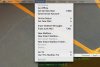I use a PC at home and a Mac (OSX) at work. I also used to use OS9 at work. I am driven to distraction with managing multiple open windows on my desktop in OSX. How on earth do you swtich between open windows /without/ minimising them? I am always having to shift windows about on the desktop and feel constantly cluttered working with OSX. I can't believe the interface is so badly designed! Although not a mac person I actually quite liked the system in OS9 where you could roll up windows and arrange them as bars at the top of the screen. Is there a away to do this in OSX, or alternatively, how do you get open (non minimised) windows to appear in the taskbar? (or whatever it's called in macland). Also, it would be good if they were labelled so that you weren't always having to peer at the little pictures trying to work out what the hell they are. Thanks.
You are using an out of date browser. It may not display this or other websites correctly.
You should upgrade or use an alternative browser.
You should upgrade or use an alternative browser.
switching windows
- Thread starter neeb
- Start date
-
- Tags
- windows to mac
If you want to switch between multiple document windows, you can either use Exposé by hitting F10 (for frontmost application) or F9 (for non-hidden applications) or, for the active application, there's a shortcut to switch to the next document window. It's different depending what keyboard layout you're using. For my Swiss-German keyboard layout, it's Cmd->. I've heard it's Cmd-` for US English layouts.
captain.joco
Registered
you can also use " hot corners ". That is what I really like about mac  Also you can assign thy F thingy to any mouse button you want. Personaly I have set F10 function to occur when I press the scroll. Works great!
Also you can assign thy F thingy to any mouse button you want. Personaly I have set F10 function to occur when I press the scroll. Works great!
Satcomer
In Geostationary Orbit
On my five button mouse (I almost never take full advantage of them all) I have the traditional left & right mouse clicks set, the scroll wheel button is set for creating a new tab when I click on a link, the small center (just about the wheel button) is set for the application switcher (command+tab) and the two side buttons are set for back & forward in web sites.
Ok, I've got the F9 Expose thingie on my center mouse button / scroll wheel now. I quite like it actually. Still seems perverse that there isn't an option to have active applications in the dock and to have them labelled...
? ... The active applications _are_ on the Dock and they _are_ labelled when you hover over the icons, but the icons themselves pretty much indicate the apps to me. But you're still talking about the _windows_, right? Well, I wouldn't want my Dock to show me the fifteen+ document windows I have open at a time. That'd be a mess, much like Windows.
Yes, I mean the windows, as opposed to shortcuts / launchers for non-active applications.
I like the XP taskbar. Because the active windows are primarily identified by permanent text labels rather than pictures, the taskbar itself can be far narrower and you can still see what's what. This means that you can have it permanently there, as opposed to in OXS where you have to set the thing to be really wide in order to be able to properly see what each of the windows is, which means that you probably want to have it hidden most of the time, which means that you have to activate it to see what's open and it pops up annoyingly over the bottom of your windows when you don't want it to... In XP the launchers for the applications themselves are logically seperated from the window buttons, and as they can be effectively represented by tiny icons, they are. The window buttons resize according to how many windows you have open, so there is always an optimal compromise with readability. Actually, the more I think about it the more I realise what a well-designed, hugely under-appreciated and unfairly maligned tool it is.
On the other hand, the OSX launcher bar/thing/whatever looks better and feels sexier.... at the expense of functionality, imho.
I do like expose now I have discovered it though.
I like the XP taskbar. Because the active windows are primarily identified by permanent text labels rather than pictures, the taskbar itself can be far narrower and you can still see what's what. This means that you can have it permanently there, as opposed to in OXS where you have to set the thing to be really wide in order to be able to properly see what each of the windows is, which means that you probably want to have it hidden most of the time, which means that you have to activate it to see what's open and it pops up annoyingly over the bottom of your windows when you don't want it to... In XP the launchers for the applications themselves are logically seperated from the window buttons, and as they can be effectively represented by tiny icons, they are. The window buttons resize according to how many windows you have open, so there is always an optimal compromise with readability. Actually, the more I think about it the more I realise what a well-designed, hugely under-appreciated and unfairly maligned tool it is.
On the other hand, the OSX launcher bar/thing/whatever looks better and feels sexier.... at the expense of functionality, imho.
I do like expose now I have discovered it though.
Disagree wholeheartedly with your Taskbar love. I am forced to use CP daily (well, Monday through Friday anyway) and while it's not the thing about Windows I hate most, it is the thing that constantly reminds me why I hate Windows.
You think text is easier to quickly identify then an icon? And the fact that the Taskbar tasks resize (and therefore reposition) is especially frustrating. And what if you have more than 10 tasks or so open? You can't read anything. You can't find a specific task without trial and erroring. And don't even get me started on when the Taskbar decides to collapse on itself and convert to a scroll system.
Hate it.
You think text is easier to quickly identify then an icon? And the fact that the Taskbar tasks resize (and therefore reposition) is especially frustrating. And what if you have more than 10 tasks or so open? You can't read anything. You can't find a specific task without trial and erroring. And don't even get me started on when the Taskbar decides to collapse on itself and convert to a scroll system.
Hate it.
Analog Worms
Registered
Don't know if this answers your question or not. But with the mighty mouse it has two button on either side that can be used for switching between windows.
Taskbar is pants. It can easily lose track of which application is active with certain programs - Paint Shop Pro can be active while another task is selected on the bar. Getting that wrong is a pretty fundamental error, and the fact that you can't rearrange them is pretty poor too (unless Vista changes this, I don't know).
There's always Apple-Tab to switch Windows, this has always been my preferred switching method on Windows. I have my top-left corner of the screen as a hot-corner for Expose-all windows, so with a deft flick of the wrist I can activate it in no time.
There's always Apple-Tab to switch Windows, this has always been my preferred switching method on Windows. I have my top-left corner of the screen as a hot-corner for Expose-all windows, so with a deft flick of the wrist I can activate it in no time.
You think text is easier to quickly identify then an icon?
I think it's easier than an icon which is a tiny little picture of the screen. I can't tell the difference between a tiny little Word document and an eensy little email message, but I can usually tell an XP window even from the first two or three letters. And they usually have simple icons too. And they are there even when the window isn't minimised.
and a And the fact that the Taskbar tasks resize (and therefore reposition) is especially frustrating. And what if you have more than 10 tasks or so open? You can't read anything. You can't find a specific task without trial and erroring.
Hmmm, this only happens to me when I have about 15+ or even more tasks open, which is very very rarely. Depends on your screen resolution and how much stuff you have on the quick launch part of the taskbar.
Taskbar is pants. It can easily lose track of which application is active with certain programs - Paint Shop Pro can be active while another task is selected on the bar. Getting that wrong is a pretty fundamental error,
Yeah, this seems to happen occasionally, although it hasn't happened to me in a while. I agree that it's sloppy, but it's never actually caused me any trouble. Just toggle the buttons and it instantly catches up. Again, aesthetically annoying but harmless in practice.
I really want to like the OSX environment, but when I'm trying to actually do stuff I keep going back to XP.
Yeah, this seems to happen occasionally, although it hasn't happened to me in a while. I agree that it's sloppy, but it's never actually caused me any trouble. Just toggle the buttons and it instantly catches up. Again, aesthetically annoying but harmless in practice.
As well as annoying it can cause problems with Alt+Tab switching, clicking on certain windows, and pop-up hints staying visible even when their app is not focused. It's the sort of low-level thing they should have got right after 12 years...
I really want to like the OSX environment, but when I'm trying to actually do stuff I keep going back to XP.
Hah. I'm the other way round!
the more u use OS X the more you'll understand the elegance in its design. I too was a PC user for years.
First thing... you always know what application is active by looking at the Finder taskbar located on the upper left hand corner. (picture 1.jpg) Let's say you decided to check your e-mail. Hit command (apple sign) - tab until the Mail.app is highlighted. This assumes that Mail.app is an active program. Let go of the keys and if you look at the upper left hand corner, it should read Mail (see picture 2.jpg). Then select command-shift-N. (This is a keyboard shortcut to check mail. See picture 3.jpg) If you got mail and you want to view the application hit command-1 and Finder should open the main screen of Mail.app. Lastly, let's say you want to reply to this e-mail that's highlighted. hit command-R and a pop-up reply window should open. This is but a small example of how OS X works. Much different from PC. More elegant in my opinion.
Lastly, it would do you great service to purchase a How-to manual for OS X
First thing... you always know what application is active by looking at the Finder taskbar located on the upper left hand corner. (picture 1.jpg) Let's say you decided to check your e-mail. Hit command (apple sign) - tab until the Mail.app is highlighted. This assumes that Mail.app is an active program. Let go of the keys and if you look at the upper left hand corner, it should read Mail (see picture 2.jpg). Then select command-shift-N. (This is a keyboard shortcut to check mail. See picture 3.jpg) If you got mail and you want to view the application hit command-1 and Finder should open the main screen of Mail.app. Lastly, let's say you want to reply to this e-mail that's highlighted. hit command-R and a pop-up reply window should open. This is but a small example of how OS X works. Much different from PC. More elegant in my opinion.
Lastly, it would do you great service to purchase a How-to manual for OS X
Attachments
This is not mouse oriented, but rather keyboard.
I use Witch and I've defined Control-Up Arrow and Control-Down Arrow to select the window. (I also defined Control-end to be down because it's very natural and real easy to reach that key even though it's kind of counter intuitive.)
This is on a regular keyboard so it's all thumb and one finger of the right hand.
I use Witch and I've defined Control-Up Arrow and Control-Down Arrow to select the window. (I also defined Control-end to be down because it's very natural and real easy to reach that key even though it's kind of counter intuitive.)
This is on a regular keyboard so it's all thumb and one finger of the right hand.