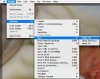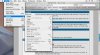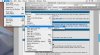get a 2+ button mouse. (or use sidetrack - more on this in a minute) coming from a Windows world, (at least for me) you right click everything. on a mac, you have to hold down the CTRL key and click teh one mouse button to 'right' click, or get your contectual menu, as it's more commonly known in the os x world.
if you get a notebook, download sidetrack. it's a replacement driver for your trackpad. allows you to tap the trackpad to simulate a right click (takes some getting used to, as you may bump it occasionally at first). also adds scrolling functionality and more. very cool, and free.
like others have said, just learn the environment. disks and 'volumes' as their known in unix are mounted to the desktop, you don't have to open a finder window (equivalent of Windows Explorer) to see the drives.
Similarly, get used to the System Preferences pane. You control almost everything from here. Learn where the different settings are. they aren't always under the main category you'd expect. (like startup items - apps you want to load/run during logon - are under accounts...)
i spent the first couple days tweaking my environment just how I wanted, and was in the sys prefs almost the entire time. knowing where to go is a major key.
there are lots of shortcuts under the apple menu.
learn the terms and how they map from windows to os x. for instance, in windows, you go to Tools\options to change the program's settings. in os x it's [app title]\preferences
getting to know the new terms is pretty useful at the very beginning. maybe that's a no brainer.
use cocktail or macjanitor to periodically clean out your system's cache files. although I leave my system running for days/weeks at a time, the system cache can take up a lot of HD space. (freed up almost 3 gigs by doing this, just a couple days ago)
take advantage of all the great open source and freeware apps out there for os x. when i started out, i went through all the screenshot threads to see what people had in their menu bar (over to the left, next to the clock). there are so many great little apps that increase your use of os x. (there are also a bunch of threads on this too)
ok, that got longer than I planned. hope it's helpful, and not useless rambling