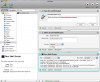There are various "hidden settings" in MacOS only accessible via the UNIX command line that I would like to turn on or off simply by double-clicking a file for each function (two files that is; one for turning the function on, another for turning it off).
I've so far tried using ScriptGUI, and also turning UNIX commands in the terminal into executable text-files, but I'm not quite getting the result I'm looking for:
1) The executables should be free of any "geeky" stuff. That is, if the terminal comes up I shouldn't have to enter something there or manually have to quit it.
The best thing would be to not involve the terminal at all, and they shouldn't need the user to install any special software in order to run them (if these tools turn out to be useful I might pass them on to others as well).
2) I would like to include a "safety mechanism": in case I turn a function on at some stage, then later run the same "turn on this function" application it shouldn't get stuck with an error message, but rather just do the same thing again, or (better), pop up a window saying that this function is already turned on (and an "OK" button to close the window). The same goes for turning a function off twice.
3) I would also like some sort of visual verification that the job has actually been done. Perhaps a window that pops up with a message and an "OK" button which I have to press when I've read it.
4) When the "sudo" command asks for the password it would be user-friendly to have a window pop up where it asks for the administrator password (instead of just "Password:") along with an "OK" button.
The two "hidden functions" that I'm trying to create on/off switchers for are:
- turn on/off the "Dashboardadvisoryd" phoning-home-to-Apple feature
- turn on/off the ability to keep a sleeping Powerbook/iBook/Macbook still sleeping when the lid has been opened
Here are the commands for turning off (disabling by renaming) the "Dashboardadvisoryd" files:
First, turning the feature off:
sudo mv /etc/mach_init.d/dashboardadvisoryd.plist /etc/mach_init.d/dashboardadvisoryd.plist.DISABLED
sudo mv /System/Library/LaunchDaemons/com.apple.dashboard.advisory.fetch.plist /System/Library/LaunchDaemons/com.apple.dashboard.advisory.fetch.plist.DISABLED
Then turning it back on again:
sudo mv /etc/mach_init.d/dashboardadvisoryd.plist.DISABLED /etc/mach_init.d/dashboardadvisoryd.plist
sudo mv /System/Library/LaunchDaemons/com.apple.dashboard.advisory.fetch.plist.DISABLED /System/Library/LaunchDaemons/com.apple.dashboard.advisory.fetch.plist
And here's the command for allowing the laptop to continue sleeping even if the lid has been opened:
sudo pmset lidwake 0
Finally, the command for making the laptop wake up whenever the lid is opened:
sudo pmset lidwake 1
I've so far tried using ScriptGUI, and also turning UNIX commands in the terminal into executable text-files, but I'm not quite getting the result I'm looking for:
1) The executables should be free of any "geeky" stuff. That is, if the terminal comes up I shouldn't have to enter something there or manually have to quit it.
The best thing would be to not involve the terminal at all, and they shouldn't need the user to install any special software in order to run them (if these tools turn out to be useful I might pass them on to others as well).
2) I would like to include a "safety mechanism": in case I turn a function on at some stage, then later run the same "turn on this function" application it shouldn't get stuck with an error message, but rather just do the same thing again, or (better), pop up a window saying that this function is already turned on (and an "OK" button to close the window). The same goes for turning a function off twice.
3) I would also like some sort of visual verification that the job has actually been done. Perhaps a window that pops up with a message and an "OK" button which I have to press when I've read it.
4) When the "sudo" command asks for the password it would be user-friendly to have a window pop up where it asks for the administrator password (instead of just "Password:") along with an "OK" button.
The two "hidden functions" that I'm trying to create on/off switchers for are:
- turn on/off the "Dashboardadvisoryd" phoning-home-to-Apple feature
- turn on/off the ability to keep a sleeping Powerbook/iBook/Macbook still sleeping when the lid has been opened
Here are the commands for turning off (disabling by renaming) the "Dashboardadvisoryd" files:
First, turning the feature off:
sudo mv /etc/mach_init.d/dashboardadvisoryd.plist /etc/mach_init.d/dashboardadvisoryd.plist.DISABLED
sudo mv /System/Library/LaunchDaemons/com.apple.dashboard.advisory.fetch.plist /System/Library/LaunchDaemons/com.apple.dashboard.advisory.fetch.plist.DISABLED
Then turning it back on again:
sudo mv /etc/mach_init.d/dashboardadvisoryd.plist.DISABLED /etc/mach_init.d/dashboardadvisoryd.plist
sudo mv /System/Library/LaunchDaemons/com.apple.dashboard.advisory.fetch.plist.DISABLED /System/Library/LaunchDaemons/com.apple.dashboard.advisory.fetch.plist
And here's the command for allowing the laptop to continue sleeping even if the lid has been opened:
sudo pmset lidwake 0
Finally, the command for making the laptop wake up whenever the lid is opened:
sudo pmset lidwake 1