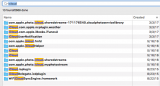TuckerdogAVL
Registered
Now I'm getting confused. You seem to use USER account, and AppleID account interchangeably.
Take me through a normal boot, after you have turned your Mac OFF.
Do you get a login window, where you type your password BEFORE you see your desktop?
How many other accounts (users) do you have available on the login window?
Or, do you have an automatic login, which goes straight to your desktop without entering a password?
Note that none of your USER accounts are necessarily related to your AppleID account.
You can use the same AppleID account on every USER account on your Mac (if you want to do that)
You COULD use multiple AppleID accounts on any USER account on your system - although I would not recommend doing THAT, unless you would have a really good reason (really gets confusing to keep up with multiple AppleID accounts)
So, in your case - I want to find out what works, and what does not.
If you are logged in to your normal USER account, Launch the App Store.
View your AppleID account under the Store menu. (That's your AppleID account) Can you view that account successfully?
Quit the App Store.
Now, log out of your USER account. Log in to another USER account. Doesn't matter which one, just one that you believe works OK.
NOW, launch the App Store again. What is the AppleID account name listed under the Store menu? Should be the same AppleID account that you just tried to use in your main USER account (Is that correct?) And, can you View that account, too?
Let me know which USER account lets you view your AppleID info, and which USER does not let you.
Sorry.
Yes, I sign on. There are two accounts. One is my main admin account, apparently the MAIN (house) USER. The other is a user I created where I was going to use it as a standard, but never got around to it. When I called Apple we created a test user as well.
No problem signing in.
Then, if I go to system preferences in the HOMEUSER anything that requires iCloud doesn't work. Cannot enter the Apple ID. THe only EXCEPTION: Can go to Apple Support. Apple ID works there. Does not work for iTunes, Facetime, AppStore.
Log on to USER2.
I LOG into that account. Go to anything that required iCloud. All works.
Can Log on to USER2 and still have HOMEUSER (The little house) logged on and can access iCloud.
Cannot use iCloud with HOMEUSER for downloads, purchases, calendar, etc. I get the message "There was an error connecting to the AppleID Server."
****
Just posted that I saw a folder with accounts and it was blank for HOMEUSER and I put in both Libraries. Did nothing.
However, this helps, the longer screencapture is from USER2 where I can access everything. The shorter screencapture is my HOMEUSER and these folders are in Library and caches and all sorts of places like application support ....