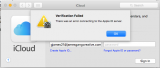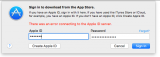TuckerdogAVL
Registered
So, here's the mystery. I called Apple Support and we went through a bunch of testing. Discovered I can sign into my apple ID using either of my two other accounts, including one we set up called "New Test" this afternoon. I get in, no problem. But when I try to sign into anything OTHER than support ie iTunes, or App Store, I get "There is an error signing into the Apple Server."
No parental controls are on. There doesn't seem to be any issue regarding "Li'l Snitch" that lets me know when there is incoming/outgoing connections as this is cross platform and cross users.
So, any idea? I can actually LOG ON to another user, while the one that doesn't work is still logged in, and download, see purchases, see apps, etc. This is the "main" user I use.
PS And the account that doesn't work is the ADMIN. The other two were standard users. I reset one of the Standard USERS as ADMIN and it still works. But the original ADMIN doesn't.
I reset the password and that works fine on the two Standard Users. I still get the "There is an error".
And, I cannot use enter password for "icloud" now for the MacMini. I am able to enter the password on the iPad for the iCloud. But, so much for syncing calendars or contacts. Very strange behavior. I've spent the better part of the day on this. Sigh.
It's got to be something really simple we are not seeing.
Any suggestions?
No parental controls are on. There doesn't seem to be any issue regarding "Li'l Snitch" that lets me know when there is incoming/outgoing connections as this is cross platform and cross users.
So, any idea? I can actually LOG ON to another user, while the one that doesn't work is still logged in, and download, see purchases, see apps, etc. This is the "main" user I use.
PS And the account that doesn't work is the ADMIN. The other two were standard users. I reset one of the Standard USERS as ADMIN and it still works. But the original ADMIN doesn't.
I reset the password and that works fine on the two Standard Users. I still get the "There is an error".
And, I cannot use enter password for "icloud" now for the MacMini. I am able to enter the password on the iPad for the iCloud. But, so much for syncing calendars or contacts. Very strange behavior. I've spent the better part of the day on this. Sigh.
It's got to be something really simple we are not seeing.
Any suggestions?
Last edited: