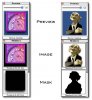You are using an out of date browser. It may not display this or other websites correctly.
You should upgrade or use an alternative browser.
You should upgrade or use an alternative browser.
Post your OS X.1 Desktop Pics!!!!
- Thread starter masternew
- Start date
Originally posted by Neozzz
How do you guys change all the ICONS on the desktop?
please let me know
thanks
Z
You just do it the same way you would in OS 9.
macavenger
Registered
Unless, of course, you are talking about the default icons like the Trash and Finder icons, in which case you can get instructions at www.xicons.com
Darkshadow
wandering shadow
sithious
no longer a member
Originally posted by Neozzz
how do you do it in OS 9? i need step by step instructions
thank you
it's very simple:
1.) select the icon you want to use.
2.) press apple-i (get info)
3.) in the info box mark the little display of the icon (top left corner)
4.) go to the edit menu and select 'copy' or simply press apple-c
5.) select the folder, document or app whose icon you wish to change
6.) mark the icon in the info box (same as above)
7.) go to the edit menu and select 'paste' or simply press apple-v
8.) spend the rest of the day changing all your icons ...
9.) enjoy!
some apps you may have to log out and in to see the results ... some apps shouldn't really be changed unless you know what you're doing ( apps like mail or omniweb or internet connect which display various things in the dock ... )
if you don't like the result, get info again and select 'cut'. this restores the original icon ...
AdmiralAK
Simply Daemonic
Here is what my desktop looks like (well sort of  )
)
http://www.macosx.com/showthread.php?s=&threadid=3271
http://www.macosx.com/showthread.php?s=&threadid=3271
tismey
Official Bartender
I really like to use Dockswap, so there are 3 different pictures here, with my 3 different Dock setups - my Main one (Omniweb, Mail, Fire), my Work one (VPC Test Drive, Terminal, Outlook 2001, SQLGrinder, Blacklight so my screen doesn't hurt my eyes first thing in the morning) and one for being productive (Photoshop, Sound Studio, BBEdit, iTunes)
THe world icon in the menu bar next to the Sound menuling is PPP monitor, which now runs without a Dock Icon
Main desktop showing Dockswap selection screen
Work desktop
Productive desktop
BTW - how do you attach pictures, rather than linking to them? Can't suss it out.
THe world icon in the menu bar next to the Sound menuling is PPP monitor, which now runs without a Dock Icon
Main desktop showing Dockswap selection screen
Work desktop
Productive desktop
BTW - how do you attach pictures, rather than linking to them? Can't suss it out.
ElDiabloConCaca
U.S.D.A. Prime
When you reply to a thread or post a new message, directly under the box where you enter your message, right above "Submit Reply" and "Preview Reply" there's an area that'll let you attach a picture. Hit "Browse," find it on your HD, and BLAMMO! Insto-attachment.
sithious
no longer a member
tismey, how did you get your dock completely see-through? i've seen it sort of semi see-through with a border but never like that ... in the first pic i thought you were hiding the dock and just had icons on the desktop... please explain... 
oh, and i've been trying to download swapdock but the site seems to be down ... any chance you could post it here? that would be cool ... looks like an extremely practical little app ... or you could mail it to me ...
or you could mail it to me ... 
oh, and i've been trying to download swapdock but the site seems to be down ... any chance you could post it here? that would be cool ... looks like an extremely practical little app ...
tismey
Official Bartender
THanks for the attachment tip, mr man-with-name-I-think-translates-into-something-rude-from-Spanish. It's obvious now. i was looking in the VB Code bit - trying to hard to be technical...
Sithious... I used TransparentDock to get my nice floating-icon dock. It's been recently upgraded to work with 10.1, and you can find Dockswap here. If that doesn't work, shout and I'll mail it to ya.
Sithious... I used TransparentDock to get my nice floating-icon dock. It's been recently upgraded to work with 10.1, and you can find Dockswap here. If that doesn't work, shout and I'll mail it to ya.
tismey
Official Bartender
funny, I can get to it OK. Anyway - you have mailOriginally posted by sithious
pidog.com seems to be down or something ... just keep getting server time out errors...
tismey
Official Bartender
I tried to knock together some custom icons for settings based on other existing app icons (mainly Terminal.app) in Photoshop. They've worked OK, but I can't make them keep their transparency - they always end up with a white border, which look cobblers when you want to use them in the Dock.
Ideas anyone?
Ideas anyone?
sithious
no longer a member
i'm not quite certain, but i remember a conversation with a friend of mine who is a designer ...
as far as i recall he said something about assigning (in photoshop) which colour group you want the transparency to work for ... apparently there's always a little bit of a border around the icon, even when there's transparency... if you blow up the icon in iconographer you'll see that there's a sort of flow from the colours to the transparent part... in your case it's white... i'm not sure how you set it up to work properly in the dock and i'm not certain if i've explained this correctly... i'll see if i can get him to reexplain it to me ...
i tried a couple of icons myself and had the same problem... finally i gave up ...
have you checked http://www.xicons.com ? they might well have a tutorial ...
just checked: they do have an article: http://xicons.macnn.com/articles/create.phtml
apparently they have a photoshop plugin for icon designers... have a look ...
as far as i recall he said something about assigning (in photoshop) which colour group you want the transparency to work for ... apparently there's always a little bit of a border around the icon, even when there's transparency... if you blow up the icon in iconographer you'll see that there's a sort of flow from the colours to the transparent part... in your case it's white... i'm not sure how you set it up to work properly in the dock and i'm not certain if i've explained this correctly... i'll see if i can get him to reexplain it to me ...
i tried a couple of icons myself and had the same problem... finally i gave up ...
have you checked http://www.xicons.com ? they might well have a tutorial ...
just checked: they do have an article: http://xicons.macnn.com/articles/create.phtml
apparently they have a photoshop plugin for icon designers... have a look ...
RacerX
Old Rhapsody User
Originally posted by tismey
I tried to knock together some custom icons for settings based on other existing app icons (mainly Terminal.app) in Photoshop. They've worked OK, but I can't make them keep their transparency - they always end up with a white border, which look cobblers when you want to use them in the Dock.
I've had some success. What I did was once I had a mask made, I would add a black background to the original image (it gets rid of white out lines, but gives you black ones). Another thing I've tried was copying the image onto a second layer (under the original with background removed), use a gaussian blur (about 4 pixels should do), then merge the original down. this bleeds the original colors into the areas where the mask may have errors matching the originals out line.
A good example was one I did for Image Ready (because OS 9 icons look very bad in the Dock). It shows the idea behind having a black background and how to use it to create a shadow effect. The other is my replacement for the Chess icon.
I have been using iconographer and photoshop to make all of mine so far. Hope that helps.
Attachments
tismey
Official Bartender
Originally posted by ElDiabloConCaca
...directly under the box where you enter your message, right above "Submit Reply" and "Preview Reply" there's an area that'll let you attach a picture.
I've worked out why I couldn't work it out - I was on my work PC when I posted that, and for some reaons the attachment bit doesn't appear.... I wasn't being stupid after all!